Exclusions Apply
*Offer valid through December 28, 2025 at 11:59 PM ET on FLOR tiles and Signature Rugs when you apply code BCMA2025 in the shopping cart. Offer cannot be combined with other offers or applied to a previous purchase. Offer applies to the order total before shipping and taxes. Shipping charges are based on item price before discount is applied. Offer excludes outlet items, samples, gift cards, accessories, and services. Prices shown in USD. For Canadian shipments, all taxes, duties, and brokerage fees may apply. Offer valid when shopping at FLOR.com or by calling 866.952.4093.
Our templates provide the framework for popular rug patterns, you provide the style. Once you select a template pattern you like, design it by adding styles or even changing the design. Its up to you.
1) Select a Template
Select a template from the gallery. You can filter the rugs by pattern, size and type.
2) Set Up Your Template
Follow the screens to set up your template.
As part of this process you will select from available sizes for your template.
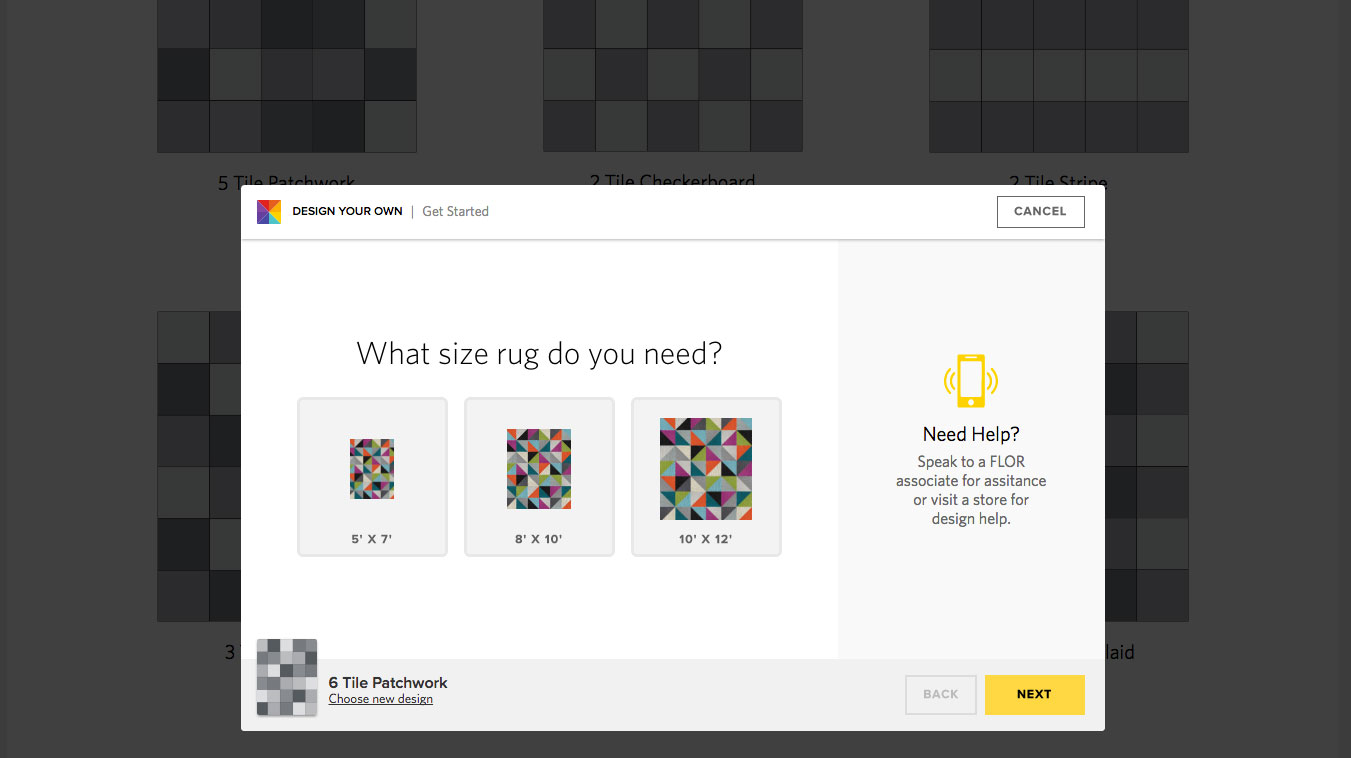
Our templates come in common sizes that you can select from. Due to the sizes of FLOR tiles, rug sizes are approximate:
- 5x7 = 4'11" x 6'7" / 12 tiles
- 8x10 = 8'2" x 9'10" / 30 tiles
- 10x12 = 9'10" x 11'6" / 42 tiles
You can always increase or decrease the size of your design full-tile increments once in the application. Or if you are looking for a specific size, please call us at 1-866-952-4093 and one of our designers will be happy to help you.
3) Editing Your Template
Once your template has loaded in the application, you then add styles and you can even edit the design of the rug.
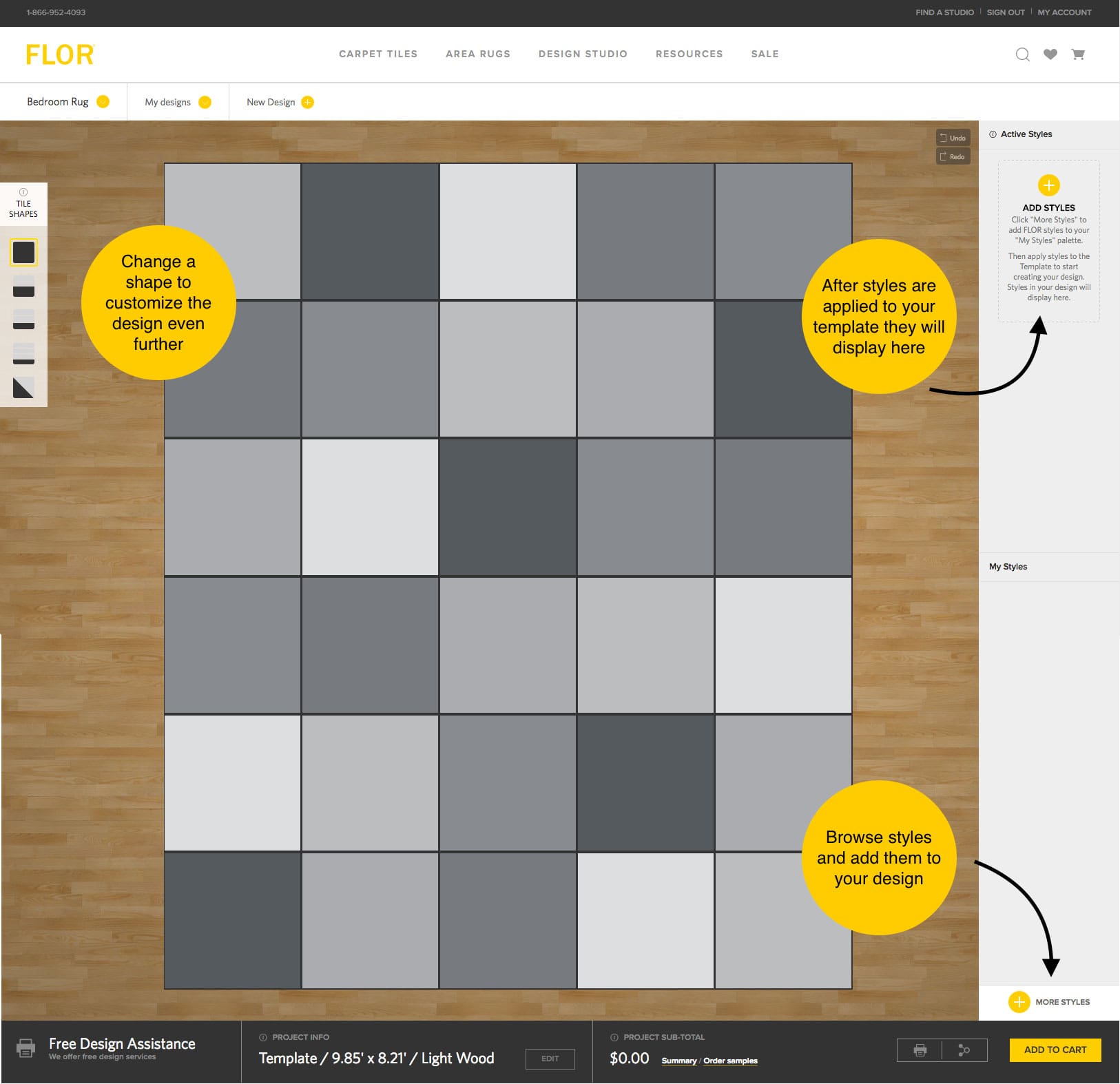
Explore FLOR styles and colors by clicking on “More Styles” and add as many as you want to your palette.
Styles you add will be added to the My Styles panel. As you change the styles in the rug design they will be included in the Active Styles panel.
On the template, notice the various gray shapes that represent various tile cuts. Shapes of the same shade suggest using the same style. To apply a style to your template select the shape you want to change and then select a style in your palette. All of the shapes that share that shade of gray will also update with the style you selected. It’s that easy.
Changing the Template
If you don’t want all of the shapes to update with the same style and want to customize your template even further, that’s easy. Simply select the shape or tile you want to be different and delete it from the template. Then replace it with a new shape. This breaks the association of the template to the shape and now this shape can be styled any way you want.
